How to maximize the readability of text
The readability of text is important — that’s usually the whole reason you write something! Whether you’re writing for a website, in a newsletter, for interpretive signs at a birding location or for a PowerPoint presentation, it’s important that your choices make your work as readable as possible. This is especially important for people who have low vision, to give them the best chance of reading what you’ve written, but fully sighted people benefit hugely from your choices too. (Have you ever sat through a PowerPoint presentation with yellow text on a white background, and spent the whole time squinting? If you have, you’ll understand this!)
There are some really easy ways to make sure anything you write is as reader-friendly as possible. Start with contrast. Contrast is how different two colors are from each other. Black and white are the most different, and so have the best contrast. Dark blue and white (like the “Support Birdability” button on the top right of this webpage) have strong contrast… but pale, pastel blue and white have terrible contrast. (Remember those yellow-on-white PowerPoint slides?!) If you’re not sure, online contrast checker tools (like Coolers) let you put in the hex number of two colors to see how well they contrast with each other.
It’s also important to keep in mind people who have colorblindness. There are many types of color vision deficits, each of which will cause specific difficulties determining the difference between certain colors. Avoid red on green; blue on green; and yellow on red, light blue or light green (or visa versa).
To ensure good contrast between the text and the background, it’s often best to avoid using photos or distracting images in the background. If possible, a single color background is best, or try to make the photo ‘washed out’ or ‘faded’ looking.
Although it can be tempting for important messages, avoid using all capital letters. It can ‘read’ as if you were yelling, which is often not what is intended! It’s also much harder for us to read. Our brains recognize the shapes of words (formed by things like the long tail of a ‘y’, or the tall part of a ‘t’) quicker than reading each individual letter. If something is written in all capital letters, this ability is removed because the shape of every word is just a rectangle. If you need to emphasize a word or phrase, use bold or italics instead.
There are so many fancy fonts to choose from, it can be tempting to go wild! But try to choose fonts that aren’t overly curly or otherwise ‘fancy'. Those curly edges of letters in some fonts are called ‘serifs’, and can make certain fonts much harder to read than others. San serif fonts (like this one!) don’t have those curly whirlies, and make the text more readable.
Keep your language choices simple. The recommended reading level for patient information in medical settings is sixth grade level, to ensure most people understand clearly what message is being sent. You can check the reading level of Microsoft Word documents easily, and read more tips here. Short sentences with simple words are best. Avoid jargon whenever possible. If you have to use it, define it the first time in order to include anybody who may not be familiar with this word. (The same goes for any acronyms, no matter how obvious you think they are.)
Whenever you’re able, keep your font as large as possible. Minimum font size for anything should be size 12. For PowerPoint slides, a minimum of size 28 is recommended. PowerPoint slides should use ‘appear’ or ‘fade’ for any animations, or none at all.
It’s easy to use these strategies in your work to ensure you’re including everybody. It’s not only people who have low vision who benefit from good readability of printed text — people with print disabilities (like dyslexia), some people with autism and everybody who is fully sighted and neurotypical do too!